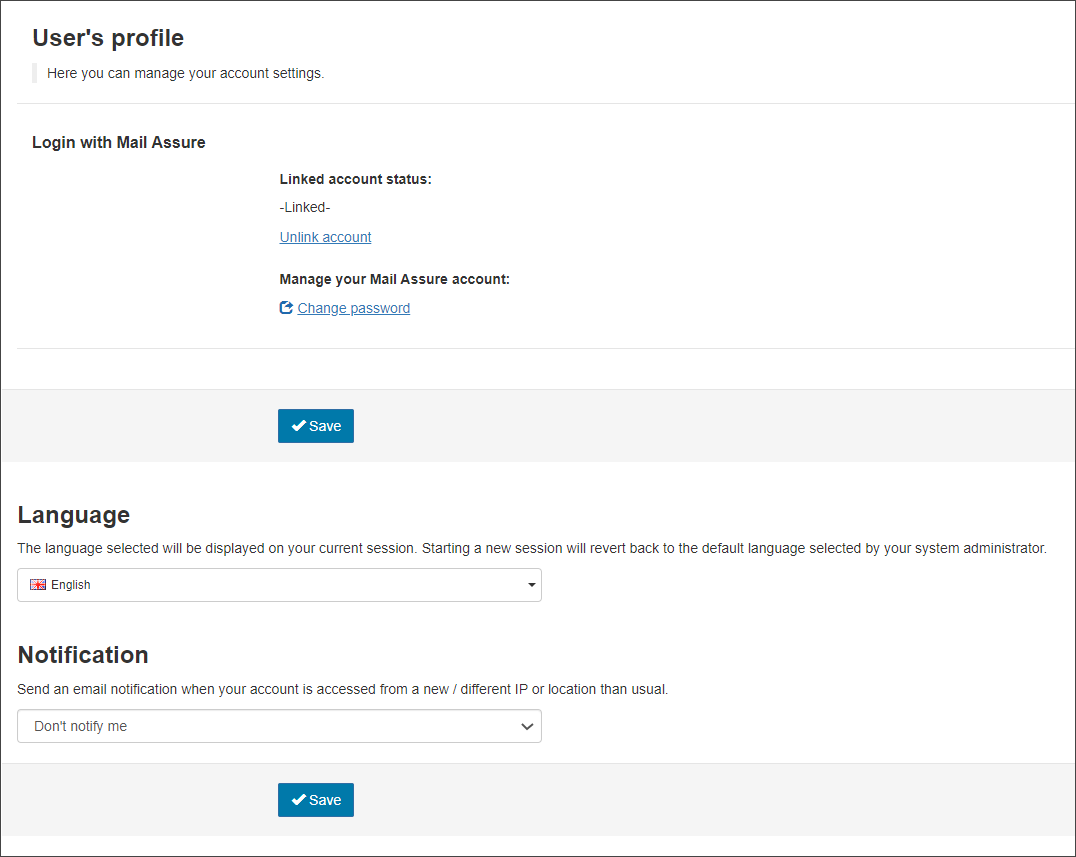The User's Profile page allows you to manage your profile settings. You can access this from the Control Panel, by selecting My Settings > User's profile.
The following features are available:
Local credentials
- Username - The user name currently logged in
- Old Password - The current password for the account. If you have saved the password to your browser, this will be filled in, but hashed out
- New Password / Confirm New Password - Change the password for the account using these fields. You must fill in the Old Password field in order to do this
Save any changes you make.
Language
Select the language you want to see in the current session. Starting a new session will revert back to the default language selected by your system administrator.
There are 19 languages to choose from:
- English
- Danish
- German
- Greek
- English (US)
- Spanish
- Finnish
- French
- Hungarian
- Italian
- Japanese
- Norwegian
- Dutch
- Polish
- Portuguese
- Portuguese (Brazil)
- Russian
- Swedish
- Turkish
Two Factor Authentication
Enable Two Factor Authentication to increase further security of your account.
Adding Two Factor Authentication means an additional device (commonly a mobile phone or app for your computer) will be required to provide a code in order to log in. This means that even if someone knows your password, they will not be able to take control of your account.
Any app that supports Time-Based One-Time Password (TOTP) protocol.
Notification
Enable email notifications when your account is accessed from a new location or IP address.
From the Email Level Control Panel, select My Settings > User profile and choose from:
- Don't notify me
- Notify me when my account is accessed from a new location
- Notify me when my account is accessed from a new IP address